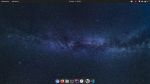
I always say to people that the best OS and tools are those that makes you happy (and more productive). I have been using Windows on both my personal and professional computers for the past years and they have been great. The advent of WSL2 allowed me to run a Linux distro on Windows without much hassle. And it was pretty much the reason that I’ve been using only Windows for the past years.
But in 2022 I want to take full advantage of my hardware, so I decided to go full on Linux on my work machine. WSL2 is great, but it is still virtualization and the performance don’t translates perfectly. I had two particular problems on my old setup: PHP Storm is very troublesome on WSL2 and I have been running some heavy Docker containers latetly that would take advantage of running natively.
My professional machine is a Dell Inspiron 3583 with a Core i7-8565U, 16GB of RAM and a 256GB NVMe SSD.
The Chosen Distro: Pop_OS! 21.10
Pop_OS! is awesome. Made by System76, it is an Ubuntu based distro and it’s the vison that I wish Canonical had with Ubuntu Desktop. The interface is sleek, it is highly customizable, their store is great, they have a nice driver support and their community is getting bigger and bigger.
Applications Overview
For browsing, Firefox and Chromium. For writing code, PHP Storm, VS Code, Sublime Text and PyCharm. For database management, Dbeaver CE. For taking and managing screenshots, Flameshot. For writing documents, sheets and presentations, LibreOffice (it comes pre installed) and Google Docs. And my terminal of choice is OhMySzh. For managing containers, Docker and Docker-Compose.
Interface Tweaks
I don’t find the Ubuntu default font particularly eye-candy, so I installed the Roboto family font and defined Roboto Regular (11) as the font for interface text and Roboto Bold (10) for window titles.
Talking Gnome plugins, Sound Input & Output Device Chooser let me change the audio devices right from the top bar. Since I change devices multiple times a day (headset to HDMI audio, usually), it is a blessing. Status Area Horizontal Spacing let me reduce the horizontal spacing between icons to the right of the top bar.
I also added the battery percentage right to the battery icon using gnome-tweaks.
For theming I went with the WhiteSur Gtk Theme, which replicates the look and feel of MacOS. I went with it not because I like the MacOS interface, but because this theme makes window borders have such a better size than gnome’s default. I’m using only the GTK theme (WhiteSur-dark-solid), so no icons, docks or cursors where changed.
The dock is pretty much standard. It auto-hides when it’s not beign used and without extending to the edges of the display (so its width follows how many icons are there). I’m using the small size (36px).
I’m incredibly satisfied to this setup. As I was expecting, running things natively lead to much better performance, less heat in general and better battery life. The future of Linux desktop never looked so bright!

